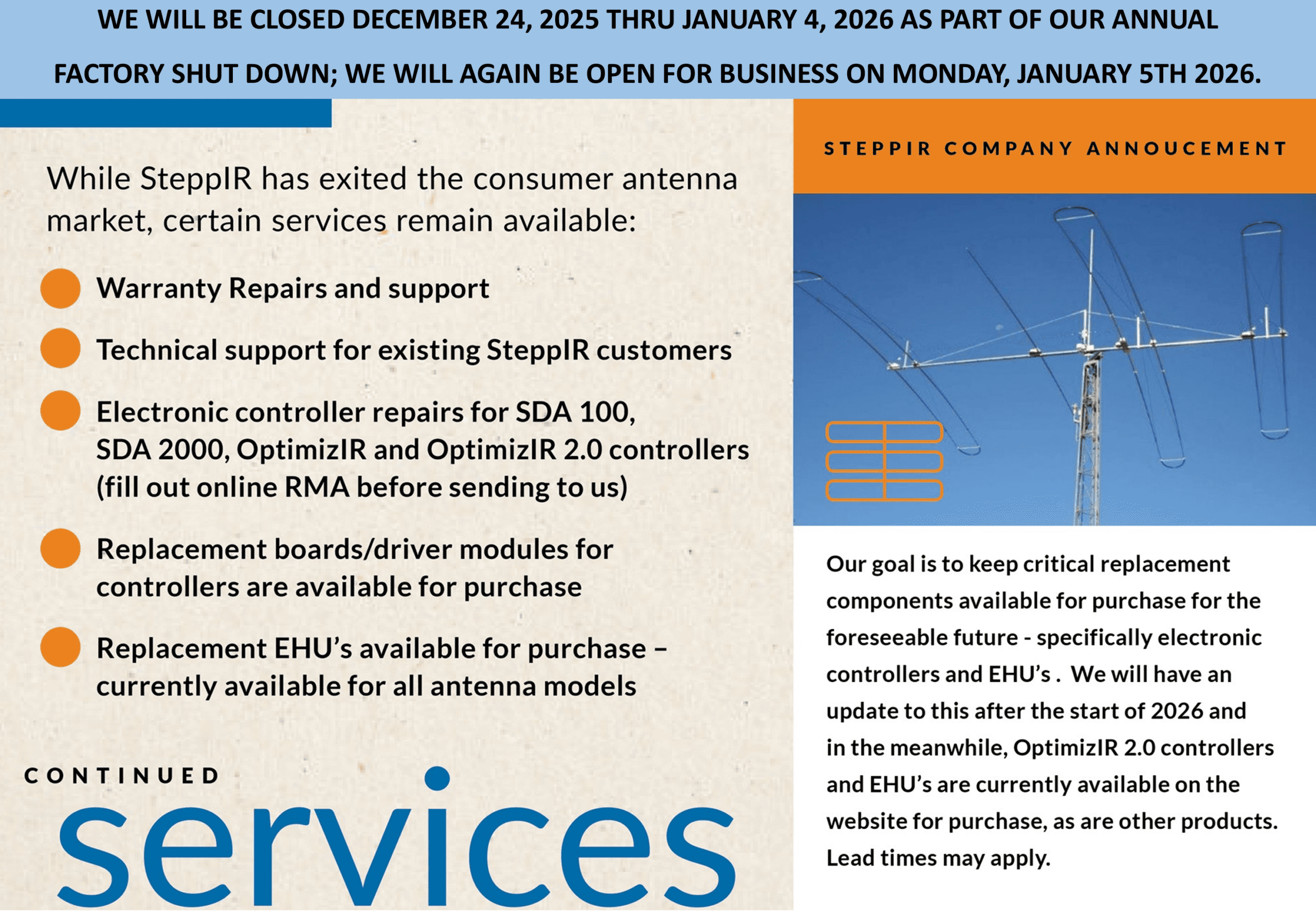The most potent single tower antenna systems ever seen in Amateur Radio
Keeping Your SteppIR Up and Running
Once you get your SteppIR up and running we want to make sure it stays up and running! See below for a set of common troubleshooting tips that might help you with the operation of your SteppIR antenna. And if these don’t work for you, please don’t hesitate to contact us. And, as always, please sign up for our newsletter to ensure you get the latest and great information from SteppIR.
Troubleshooting
Basic Troubleshooting Guides
For general antenna troubleshooting info, use our basic troubleshooting guides below:
Start Here! – Resistance and Voltage Checks
Basic GuideYagi AntennaVertical Antenna
Tech Support Videos
Check out our latest tech support videos! Videos of how to tune your antenna, disassemble your controller, and perform troubleshooting tests can be found here:
Common Problems
Here are some quick answers to the most common errors that users encounter with our antennas. If your symptom is not listed below, try the troubleshooting guides for more help.
-
My controller shows a "Driver Problem" or "Check Fault" error message.
- This typically indicates that one or more of the stepper motor driver chips have been damaged. Check the Setup > Fault Code menu of your controller for more information. The chips are labeled U5 - U9.
- See our voltage and resistance checks guide for more info.
- The "Driver Problem" code can also be caused by an unplugged control cable so make sure that the control cable is firmly connected and check the terminal connections (such as in the connector junction box or DSUB splice).
- You can purchase replacement driver chips from the shop here.
-
My controller shows a "Board Supply Voltage Low" error message.
This is typically caused by damage to the driver board or power supply. First check that your power supply is supplying the correct voltage (24V or 33V). If the power supply is working correctly but you still get this message, the driver board is likely damaged. We recommend filling out an RMA form and sending the controller to SteppIR for repair.
-
My controller doesn't track with my radio.
- This is normally due to a damaged transciever interface board or incorrectly chosen settings. Check the Setup > Software Version and make sure that the transciever interface firmware version appears (e.g. 9c).
- Check that the correct baud rate and radio type are selected in the Setup > Transciever Setup menu.
- Also consult the transciever interface selection guide to confirm that your radio is supported and that you are using the correct cable.
-
My antenna doesn't respond to my controller.
First perform the voltage and resistance checks found in this guide. If your controller passes the tests then there is likely damage to the elements.
-
My controller won't turn on.
- This is typically caused by damage to the controller driver board or LCD module. We recommend filling out an RMA form and sending the controller to SteppIR for repair.
- This can also be caused by a faulty power supply (less common). Use a voltmeter to check that the power supply is working.
-
My controller screen is a solid blue or white with no text.
This is typically caused by damage to the controller display board or LCD module. We recommend filling out an RMA form and sending the controller to SteppIR for repair.
-
My controller restarts when tuning.
This is usually caused by a short-circuit in the antenna wiring or elements. In our DB-series antennas this fault is often caused by damage to the relays in the EHUs. Try disconnecting the control cable from the controller and see if it still restarts. If it doesn't restart when disconnected from the antenna then you know that it is the antenna which is at fault.
EHU Audio Sounds
Continuous SkippingIntermittent Skipping
Expanded Troubleshooting Guides
Our expanded troubleshooting guides contain more specific instructions for troubleshooting particular antennas or components.
ControllerRemote Driver BoardTransciever ControlTransciever Selection Guide30/40 LoopDB18/DB18EDB42
Technical Support
If you can’t figure out a solution to your problem on your own, SteppIR provides free technical support via email at support@steppir.com. To save time, be sure to submit your email with your voltage and resistance test results. You can either save them as a PDF file or take picture of each page with your test results and submit attached to your email – this will be required by our technicians before starting the troubleshooting process, and if you submit a request email without taking this first step, we will then ask you to perform these tests.